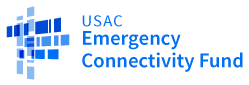Before You Begin
In order to set up an ECF Portal account, new applicants will need to have the following items completed.
- Obtain an FCC Registration Number. You can apply for an FCC Registration Number through the FCC’s Commission Registration System (CORES). FCC Registration Numbers are required for entities that do business with the FCC. If your entity already has an FCC Registration Number, you do not need a new one.
- Create your ECF Portal Account. In order to apply for and receive Emergency Connectivity Fund Program funding, participants will need an ECF Portal account. Applicants and consultants participating in the Emergency Connectivity Fund Program will use their ECF Portal account to manage program processes.
- ECF participants that do not have an E-Rate account can create an EPC account for their entity or company. For assistance in creating entity accounts and setting up new users in EPC and ECF, call the Emergency Connectivity Fund Customer Support Center at 800-234-9781 from 8 a.m. to 8 p.m. ET.
- You will get access to the new ECF Portal with your existing EPC credentials. USAC will update your ECF Portal account automatically if you make any user updates in your EPC account.
- Existing E-rate applicants will use their existing FCC Registration Number and their E-rate Productivity Center (EPC) credentials to log in to the ECF Portal.
The information below describes what you will need before you start your ECF FCC Form 471. All items are required unless identified as optional.
Information
- Student counts for the 12 unmet needs questions for school districts, schools, and consortia with school district or school members
- These questions do not apply to library and library system applicants and consortia applicants that do not include schools or school districts
- Supporting documentation (e.g., surveys) to support responses to unmet needs questions – optional
- Requested services and equipment
- One time and recurring costs and counts
- Account Number (e.g., billed telephone number) – optional
- Supporting documentation (e.g., purchase orders, vendor invoices/bills, vendor contracts) – optional
- For equipment FRN’s: Type of Product, Make (Manufacturer), and Model
- For services FRN’s: Type of Connection, if Firewall is included, and Bandwidth Download and Upload Speeds
- For New Construction, Self-Provisioned Networks, or Datacasting FRN’s: Type of Connection, if Firewall is included, Type of Network Equipment, Bandwidth Download and Upload Speeds, Make and Model, as applicable
Vendor Information
- 498 ID/Service Provider Identification Number (SPIN) and service provider name for existing E-rate vendors
- Company name and full address for vendors who do not have a SPIN and are not listed in the ECF Portal.
Prior to completing your ECF FCC Form 471, the individual identified as the Account Administrator should check the user permissions in the ECF Portal to ensure they are up to date. Navigate to your Billed Entity Number Summary page and select the Manage User Permissions button. Billed entity ECF FCC Form 471 user permissions from EPC were transferred to the ECF Portal. This includes associated consulting firms, consultant users, and their ECF FCC Form 471 user permissions.
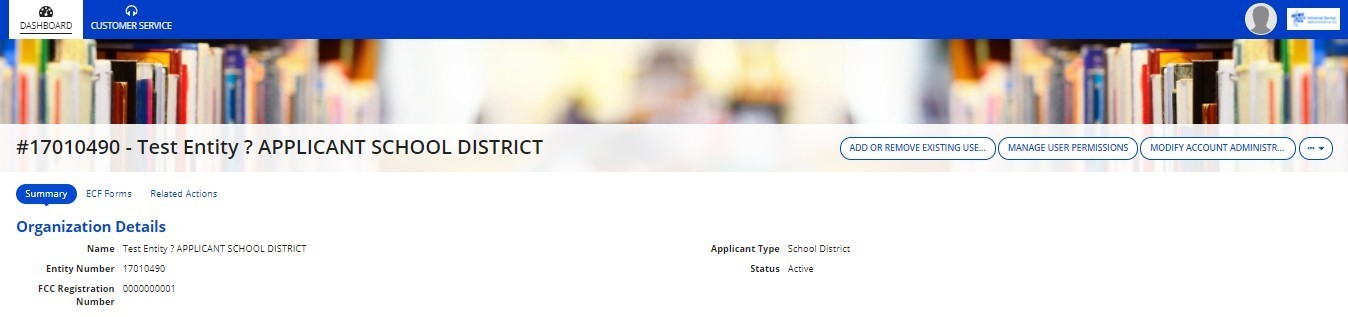
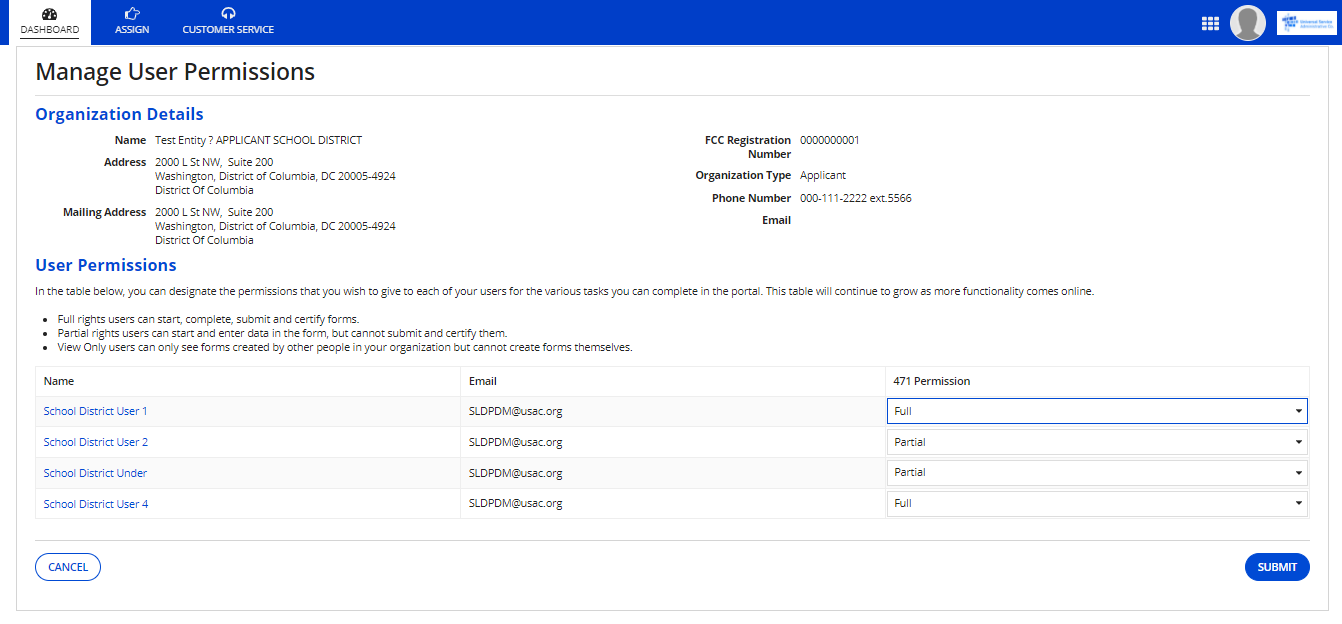
- User permissions are set by the Account Administrator you identified in your EPC profile:
- Full rights: create, save, and certify
- Partial rights: create, save, and send for certification
- View-only rights: view only
- Once an applicant creates an ECF FCC Form 471, other users in their organization can view the form; however, another user within their organization cannot edit the form until it is sent to them specifically for modification or certification.