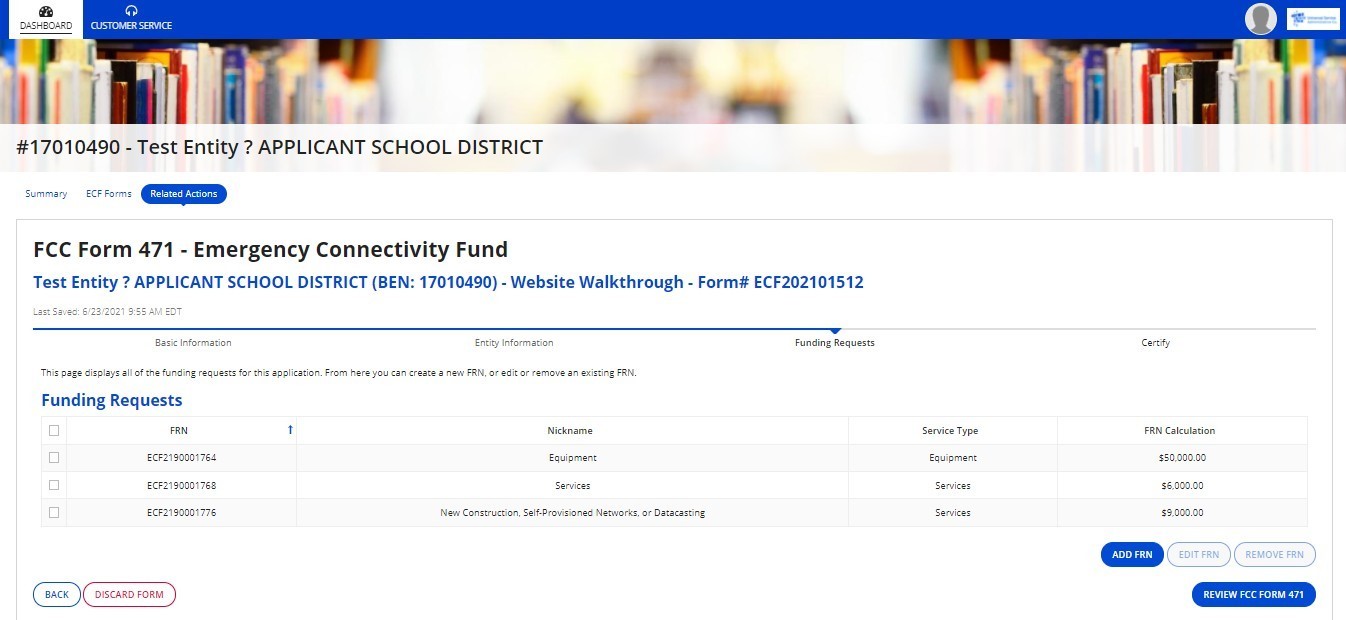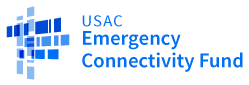Equipment FRN
- Enter a Funding Request Nickname.
- Under Service Type, select Equipment FRN.
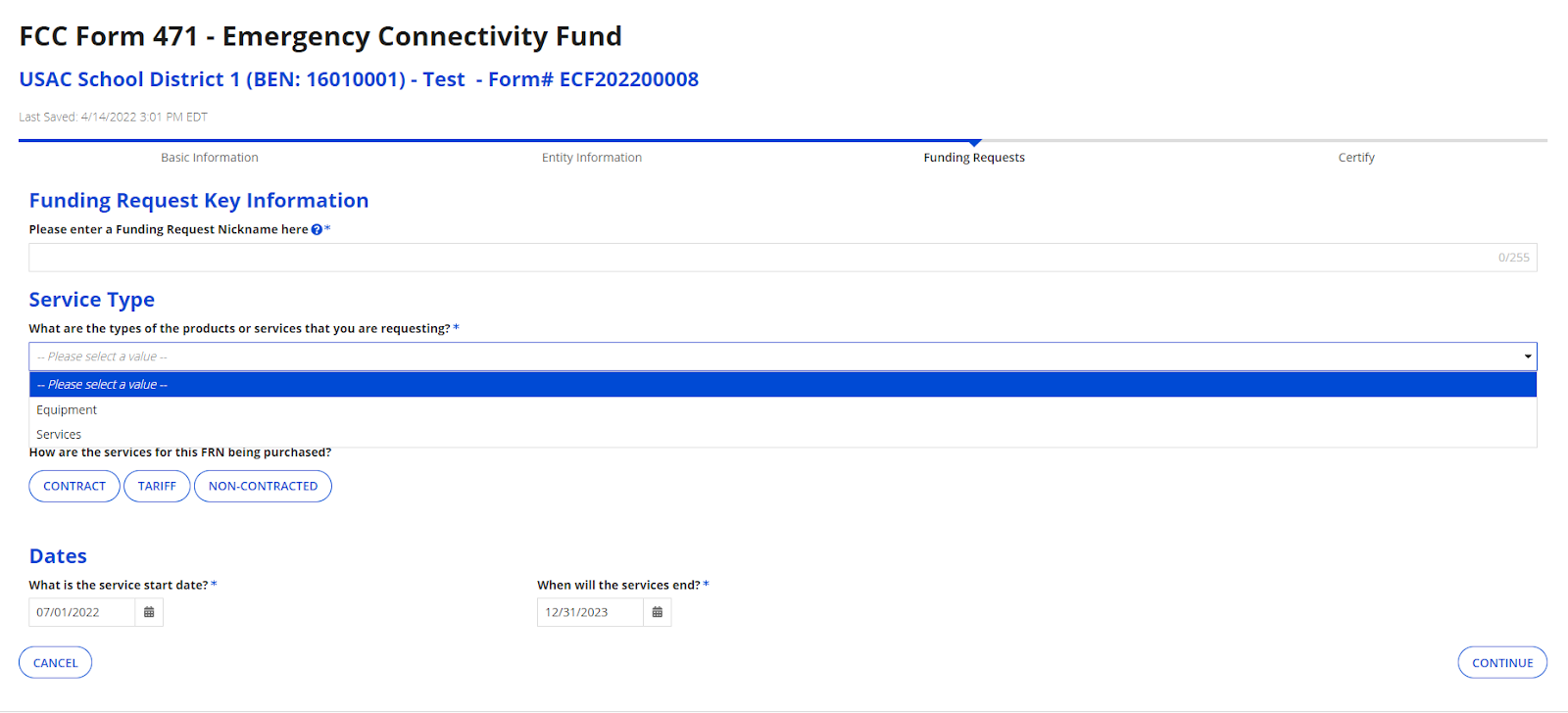
- Select your FRN agreement type.
- If you purchased or plan to purchase with a contract, select Contract.
- If you purchased or plan to purchase with a tariff, select Tariff (this usually applies to services)
- If you are using a purchase order or plan to enter into any type of non-contracted agreement for your equipment or service, select Non-Contracted.
- Enter your expected service start date.
- Please note that your service start date must be on or after July 1, 2022. If you do not know when the equipment will be delivered, use July 1, 2022.
- Enter your expected service end date.
- If you do not know when the equipment will be delivered, use December 31, 2023.

- Select Continue.
- Enter your Account Number (if provided by your vendor).
- Search for your service provider.
- Type a few characters from the service provider and select Search. You will see a list of service providers and their SPIN number (for registered E-rate service providers). If there are multiple SPINs for your vendor, contact the vendor to confirm which SPIN to select.
- If you don’t see your service provider or if your service provider does not have a SPIN on file, you will need to enter your service provider name, address, city, state, and ZIP code.
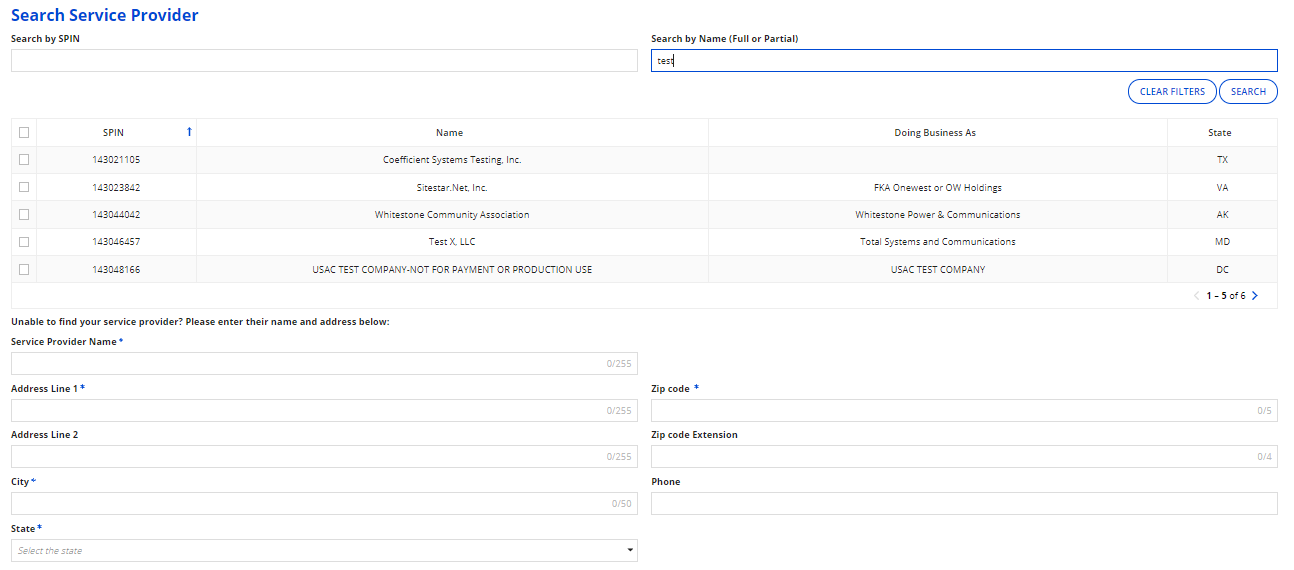
- Select your invoicing method. This determines who will be submitting the invoice and who will receive reimbursement for the purchase of the equipment.
- If the applicant will be submitting the invoice, select Applicant.
- You are not required to upload a document.
- If the applicant will be submitting the invoice, select Applicant.
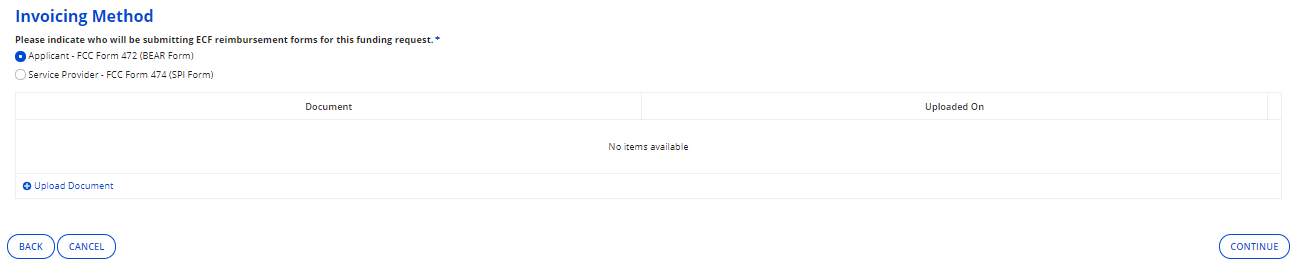
- If the service provider will be submitting the invoice, select Service Provider.
- If you select the service provider invoice method, you are required to upload documentation from the service provider, stating that the individual, company, or organization agrees to perform the invoicing, and will seek reimbursement for this FRN on behalf of the applicant.
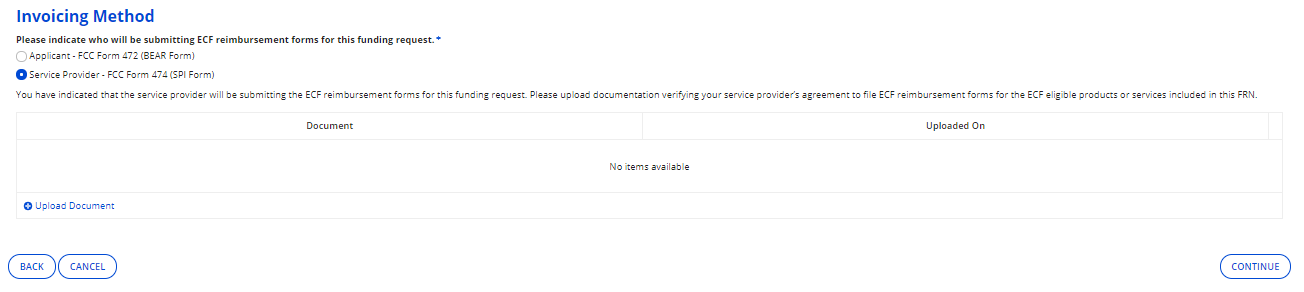
- Select Continue.
- Under Narrative, provide a brief explanation of the equipment that you are requesting, or provide any other relevant information regarding this Funding Request.
- You have the option to upload documents associated with your procurement and your equipment. This can be a purchase order, vendor contract, vendor invoice, etc. If provided, it should include pricing information, along with quantities.
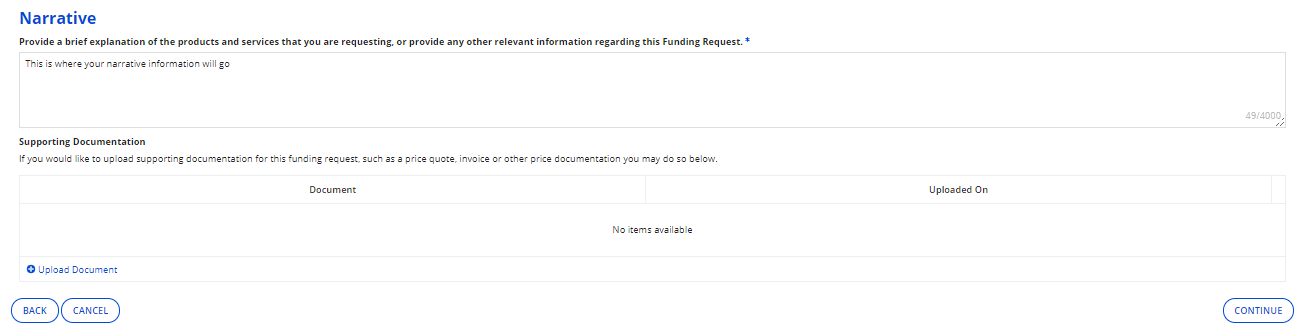
- Select Continue. The next step will be to create FRN line items.
- To add an FRN line item, select Add.
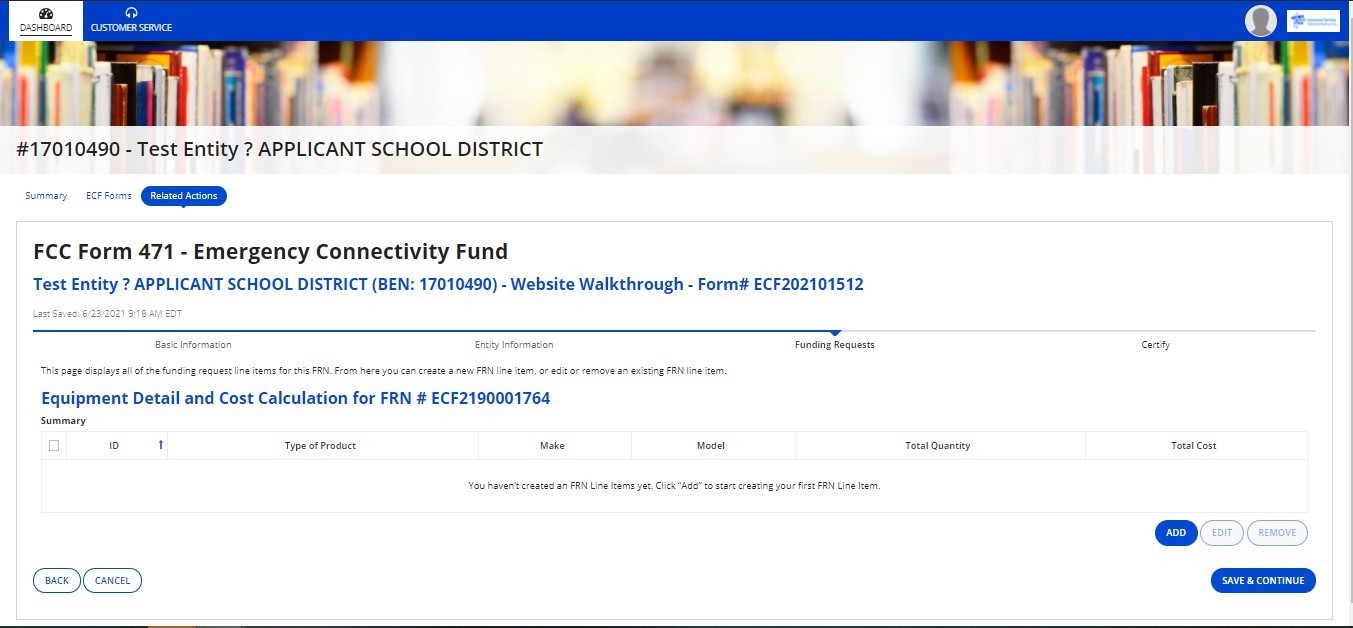
- Select your Type of Product and fill in the Make (manufacturer), and the Model number (as specified by the manufacturer)
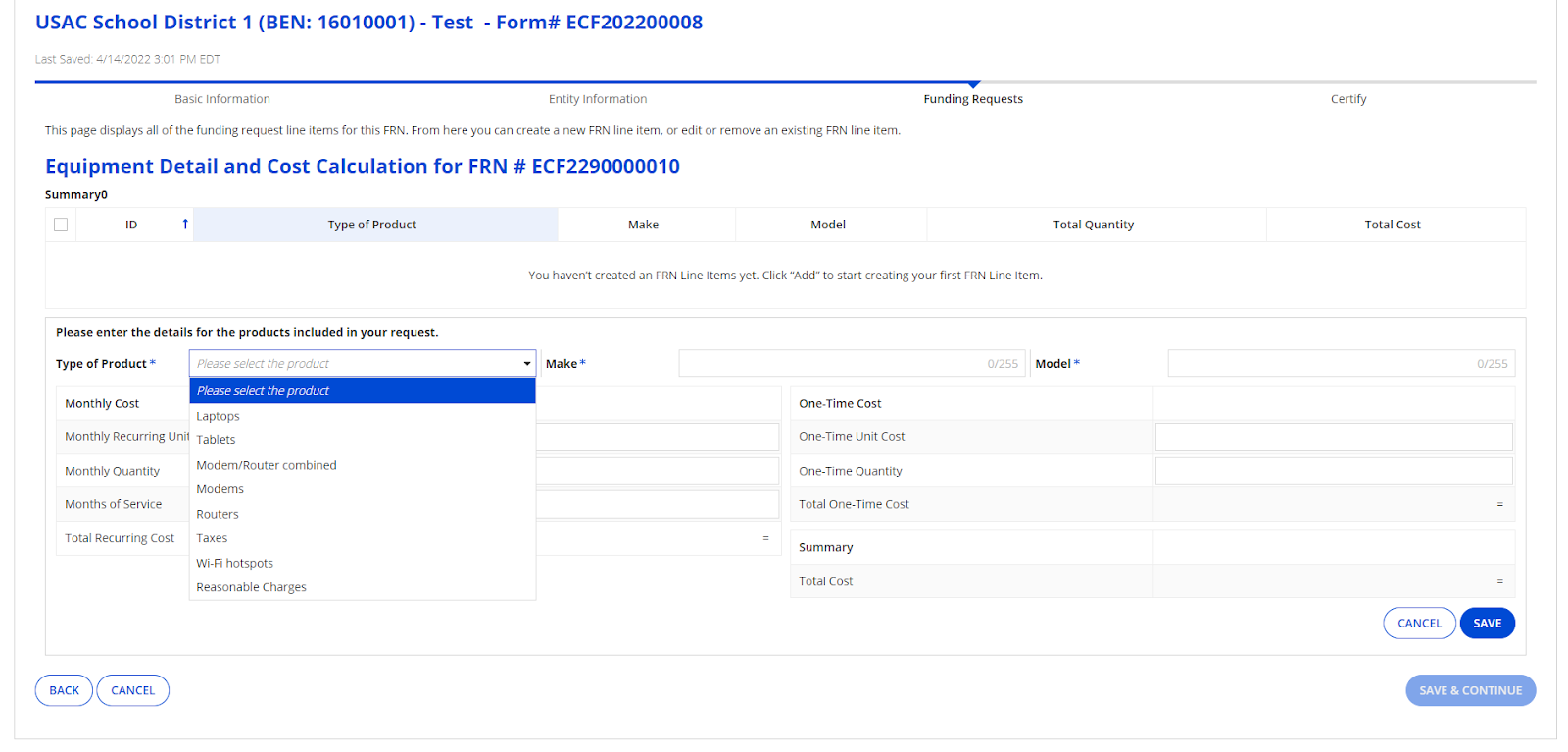
NOTE: Indicate if taxes and fees or installation are required for the particular item. The installation should be listed as a one-time charge and indicate installation in the Model field. Taxes should be added to the FRN using the Taxes dropdown. Reasonable charges should be added to the FRN using the Reasonable Charges dropdown. If both are being requested, a separate line item should be made for each.
- Enter information under Monthly Recurring Cost, Monthly Quantity, and Months of Service if they apply. If there is no monthly recurring cost then enter zero in each of these fields.
- Months of Service is calculated as the number of months you are seeking funding for during the applicable funding year. You should enter the prorated months of service based on the number of days the service was/will be in place (which is different than the E-Rate program). The months of service entry is rounded to two decimal places. You are allowed to have up to 12 months of service. Here are some examples:
- Service start date = 7/1/2022 and Service end date = 6/30/2023. Months of service = 12.00 months
- Service start date = 1/1/2023 and Service End Date= 12/31/2023. Months of service=12.00 months
- Service start date = 8/15/2022 and Service end date = 6/30/2023. Months of service = (16/31) + (10 full months) = 10.52 months
- Service start date = 9/6/2022 and Service end date = 6/15/2023. Months of service = (25/30) + (8 full months) + (16/30) = 9.37 months
- Enter the One-Time Cost and One-Time Quantity. This can include installation and configuration costs associated with the product.
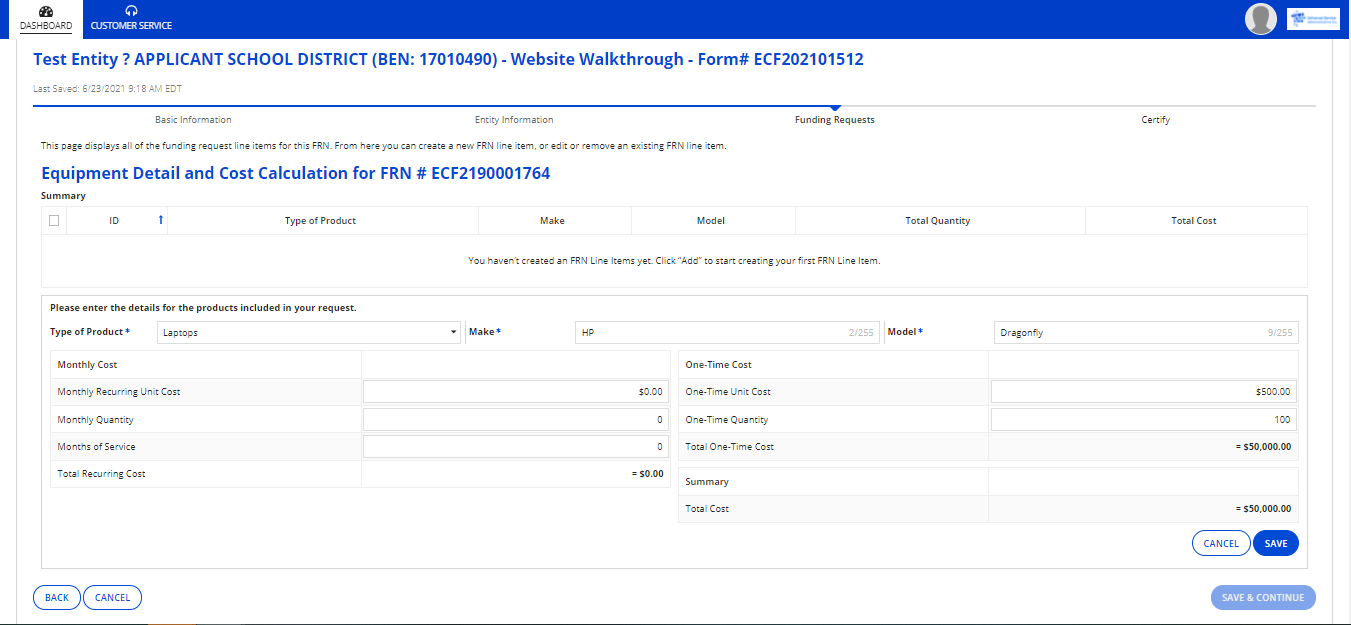
- Select Save.
- From here, you can add an additional FRN line item, or you can select the FRN line item to edit or remove it.
- Once you are finished, select Save and Continue. Please note if you are a consortia user, you will have one additional screen to complete. Please see the Consortium section for further details.
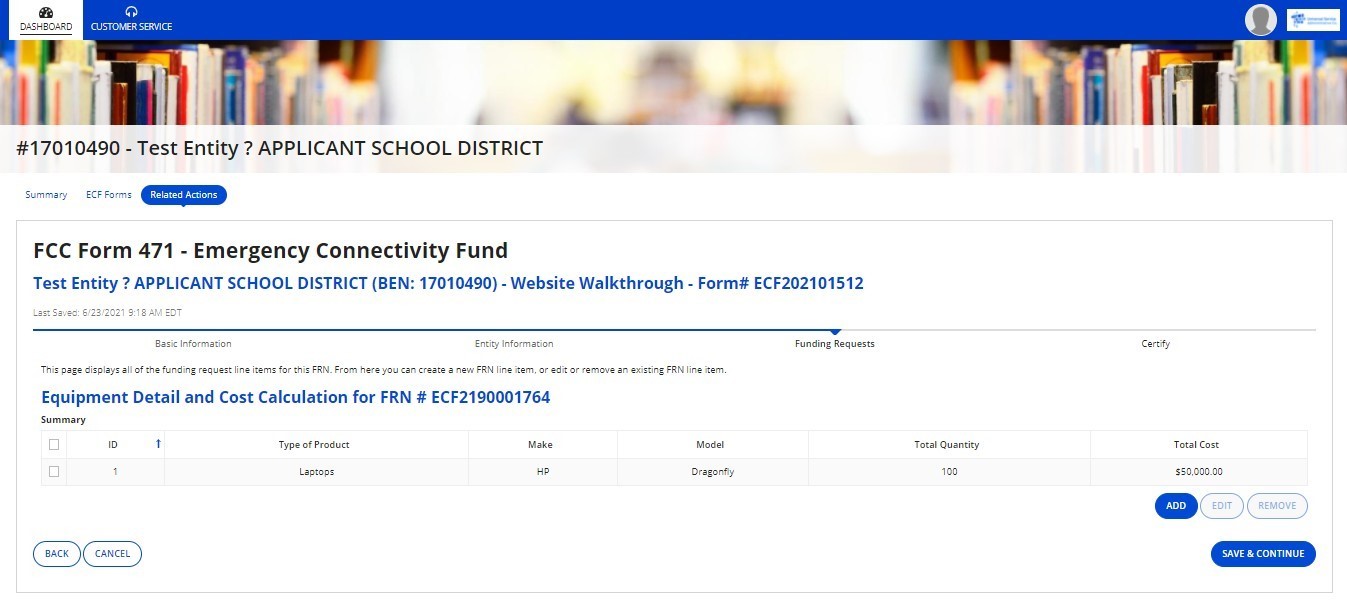
- At this point, you will be returned to a list of your currently created FRNs. You are still able to add, edit, or remove the FRNs on this page by checking the box next on the left and selecting EDIT FRN or REMOVE FRN.
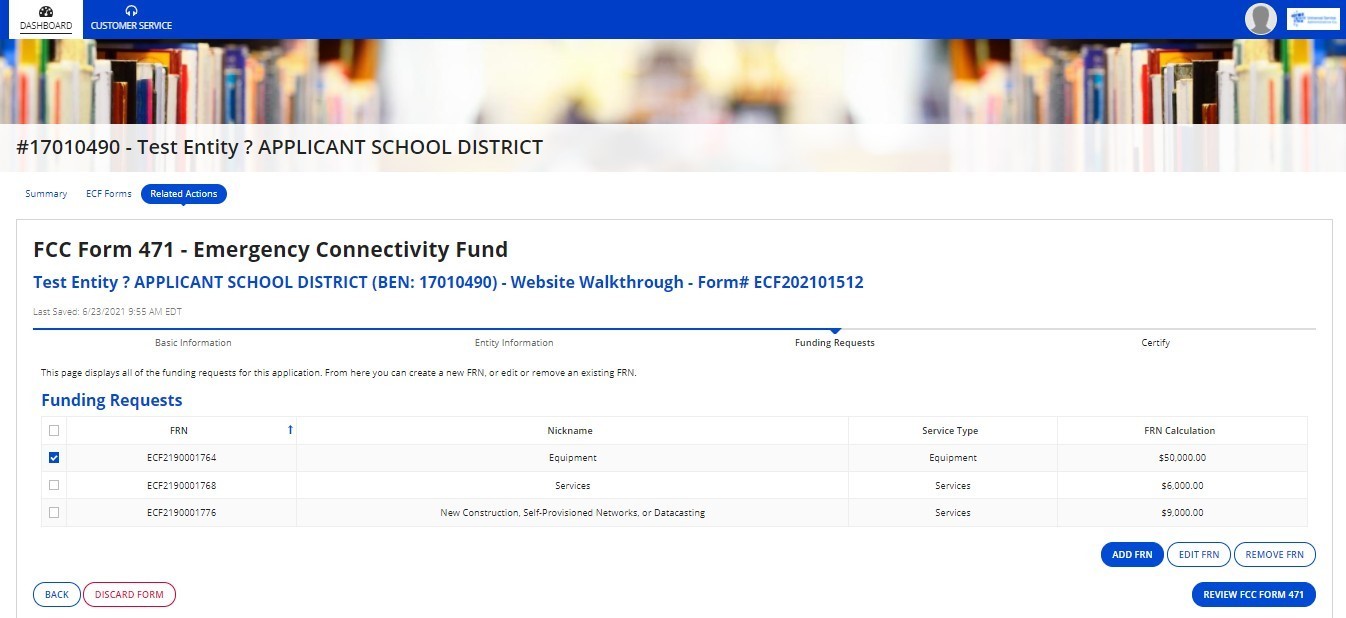
- After all your FRNs have been added, you are now ready to review and certify your form. Select Review FCC Form 471 and proceed below to Certify section for next steps.